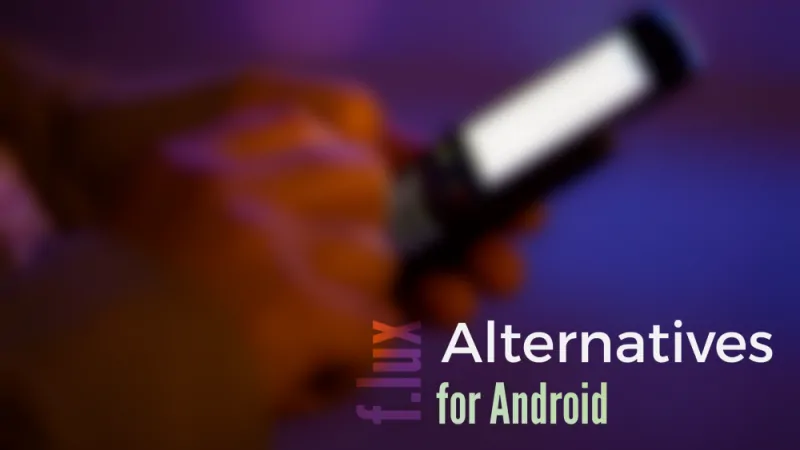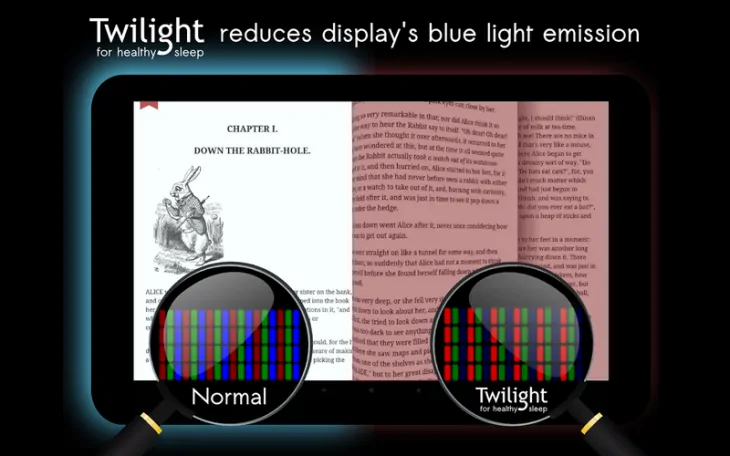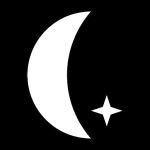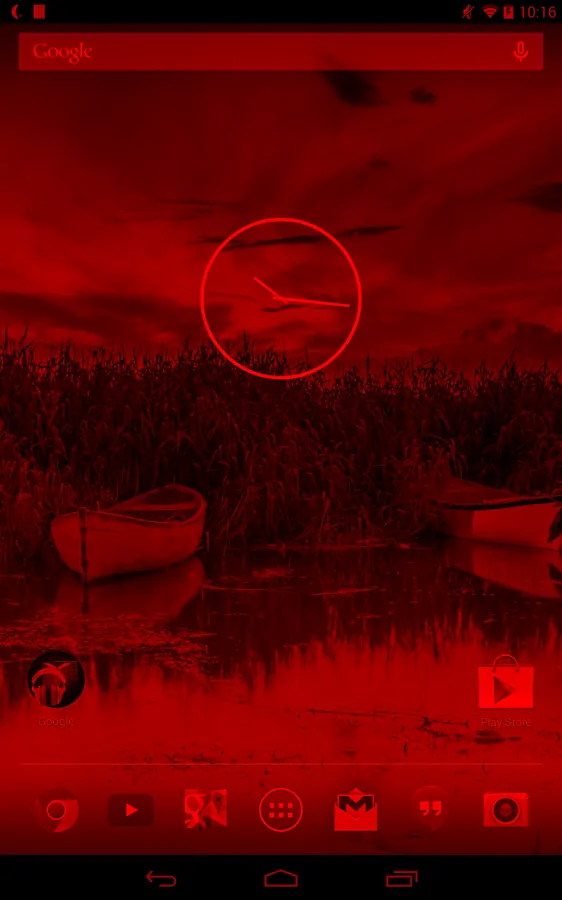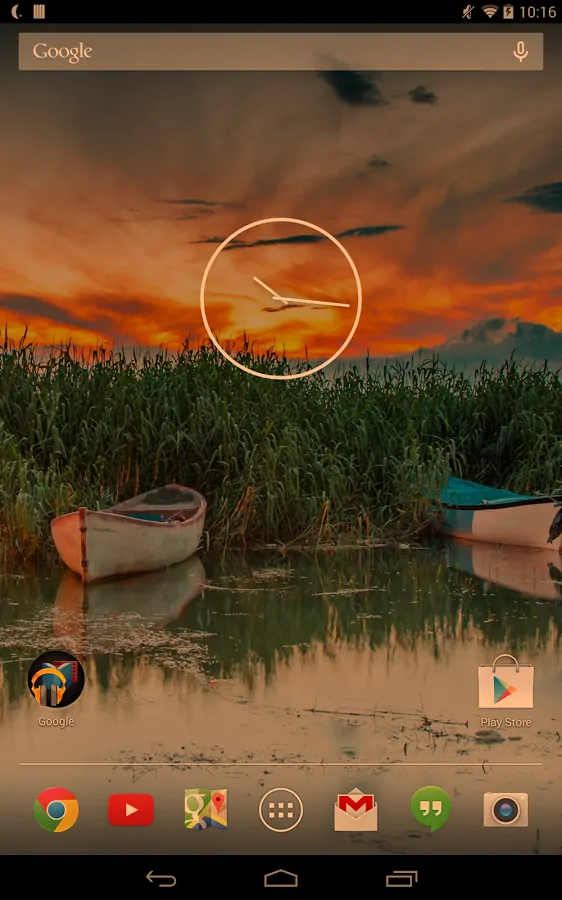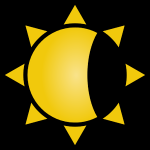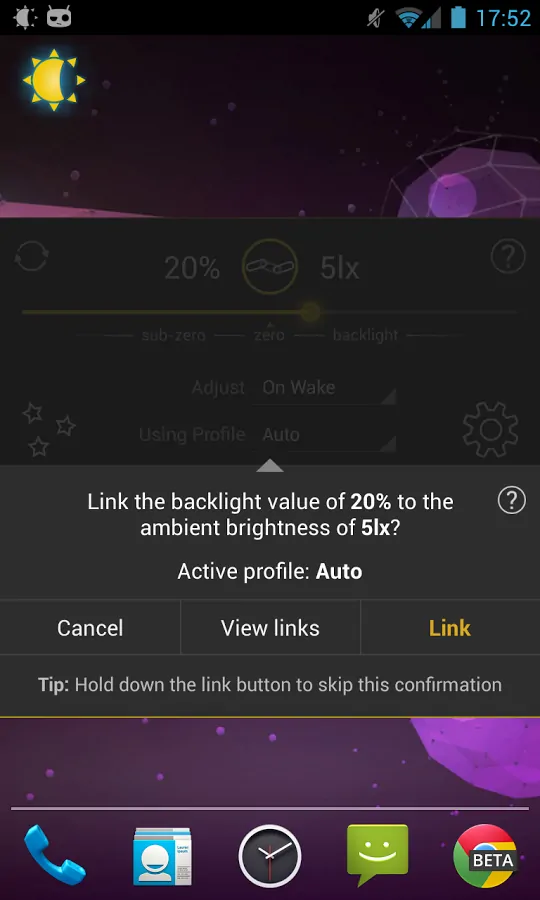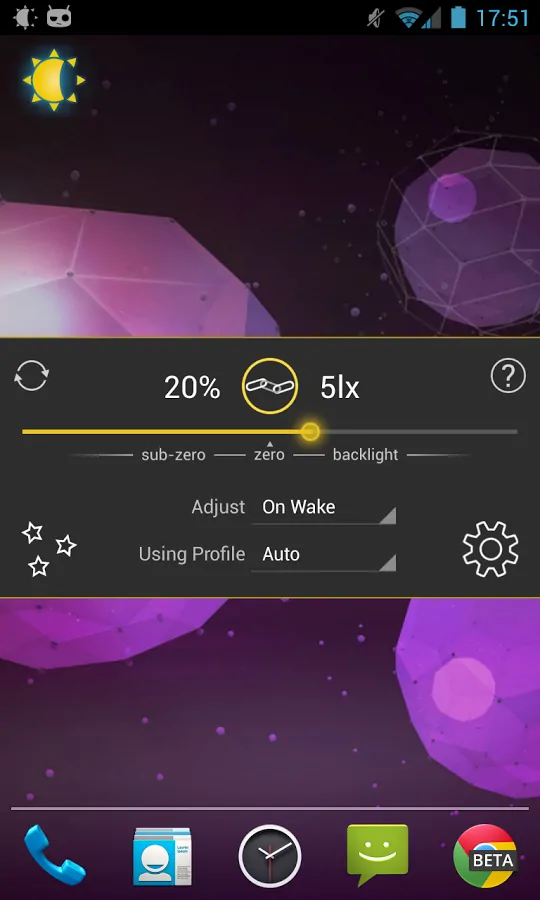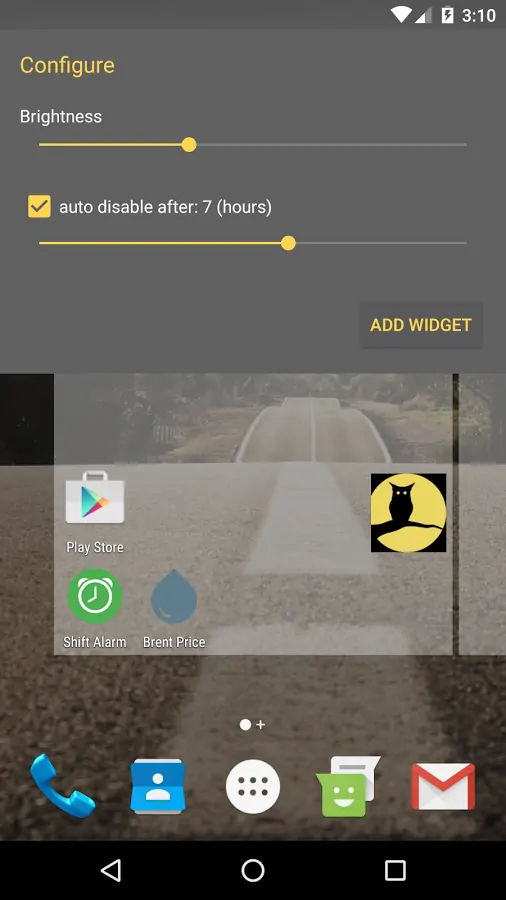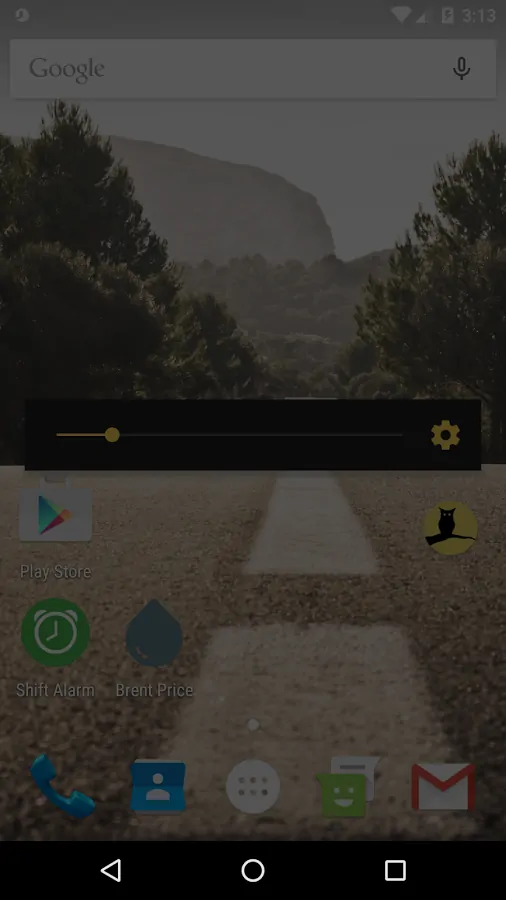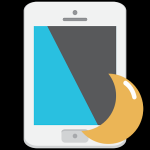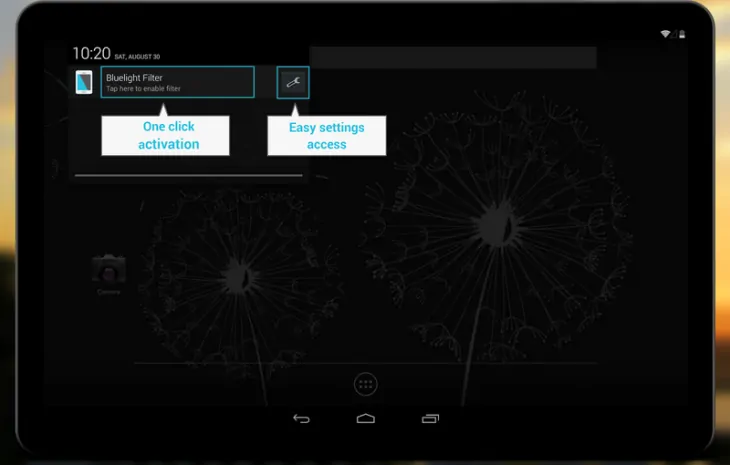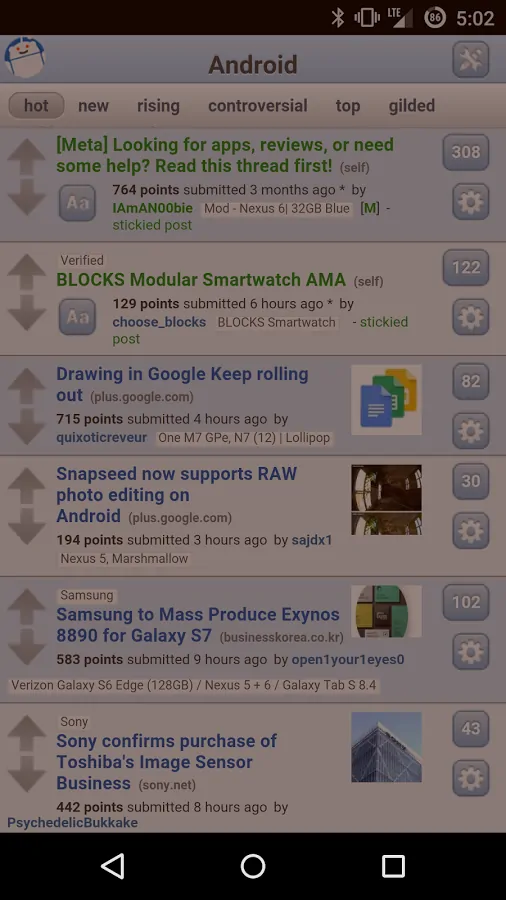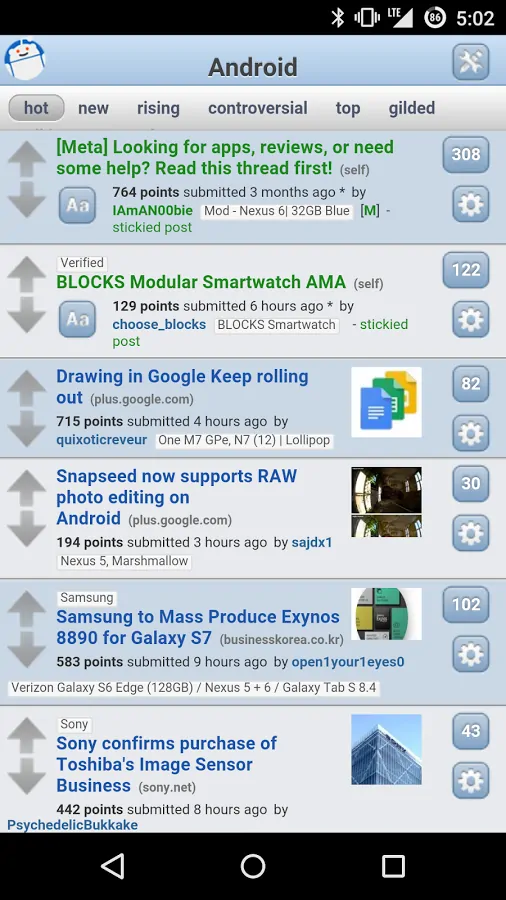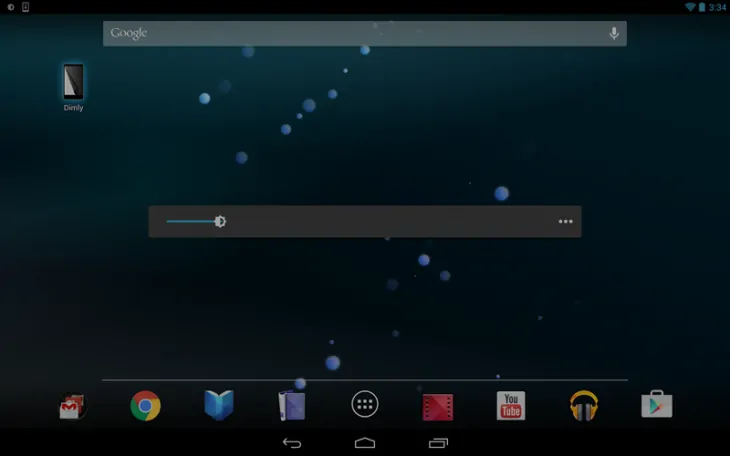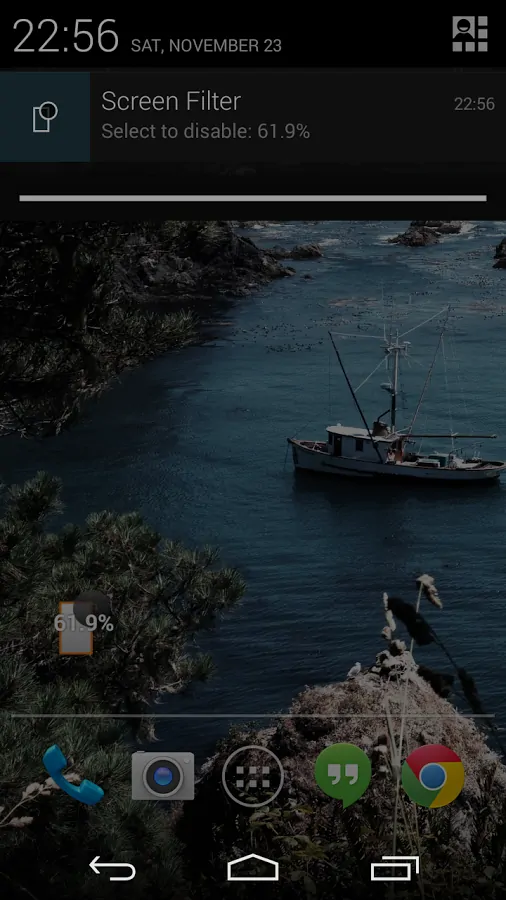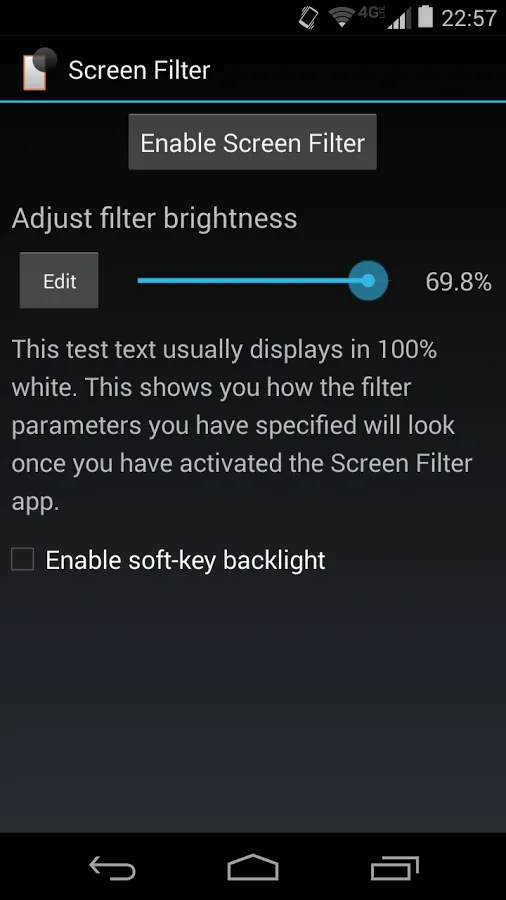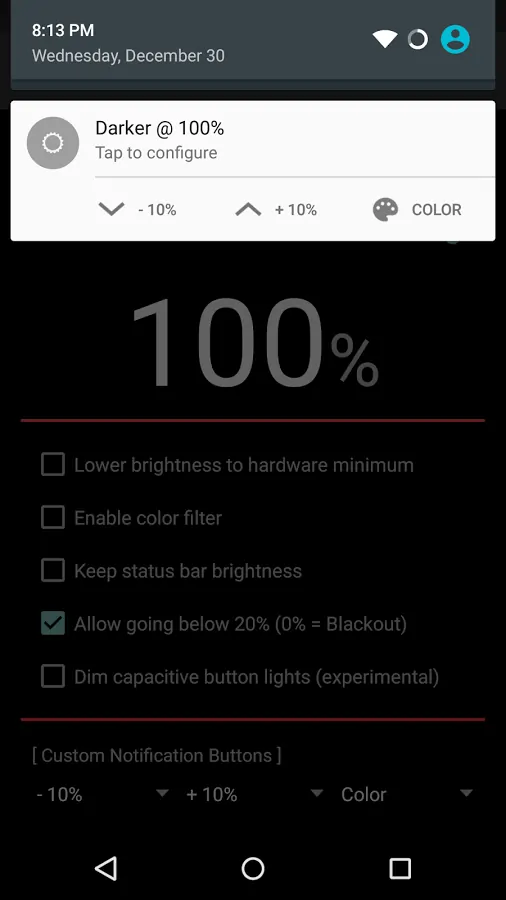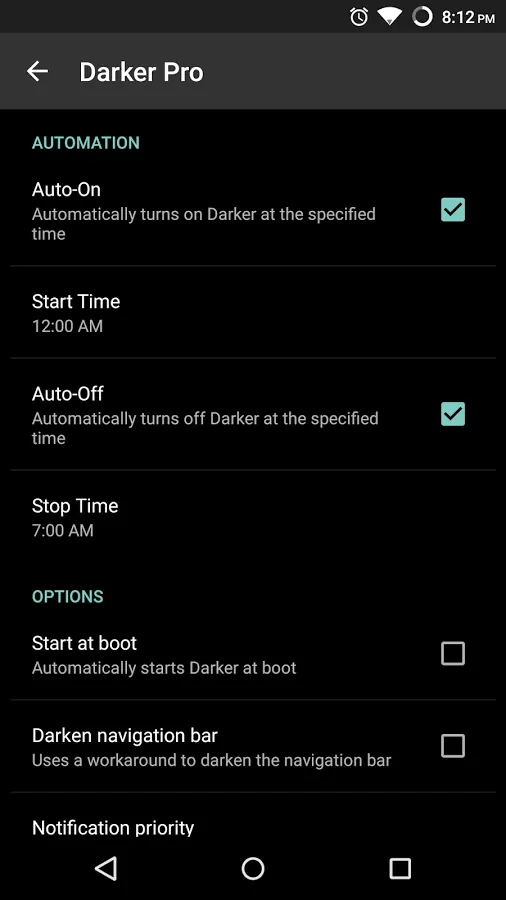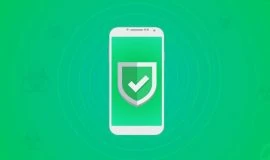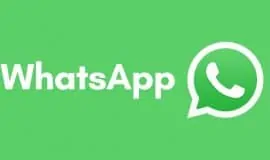Have you ever had odd headaches from using too much tech? Do your eyes burn or turn red when you play or read using your smartphone or tablet before sleep? Do you ever go to bed yawning, and then decide to check that email before dozing off, and then boom, your eyes are wide open and the sleepiness is gone, it seems, for good? Worse yet, instead of falling asleep your kids become all hyper if you let them play that Peppa Pig game before bedtime. The scientists have it all figured out. The blue in your smartphone’s or tablet’s screen, or whatever screen for that matter, tricks your brain to think it’s daytime, so that little chemistry in your brain turns on the active mode. One scientist said a human brain was a very resource-hungry and poorly optimized hardware – I am beginning to think he was not joking.
If the answer is yes to any of these questions and you are under 40, you need to seriously pay attention to this issue. In a perfect world, you’d have your eyes examined by an ophthalmologist. Apart from that, do one or all of the following three things:
- Get yourself a pair of quality computer glasses – trust me, if you work a lot with all sorts of screens, computer glasses is a must-have item for you. Wear them whenever you use your tablet or smartphone, especially at night.
- Install f.lux on your desktop computer
- Install one of the apps listed below to keep your Android devices’ screens up-to-date with your environment and time of day.
These apps reduce strain on your eyes, which in its turn affects how you sleep, work and stay healthy. f.lux is an awesome tool. Apple does not allow it on iTunes, perhaps because of that Night Shift Mode? So, only Jailbroken iOS devices can use f.lux. At the same time, f.lux’ developers don’t seem to be too anxious to port to Android. So, the Android crowd keeps desperately hopping from one screen dimmer to another in hopes of finding the exact same functionality. Below is our roundup of the apps we think you should try. We can not tell you which one is the best – it depends on what you want and how you want to manage it, and which set of features looks more attractive to you.
Tip: disable these apps when you do color-sensitive work, like editing pictures or taking screenshots of your device’s screen.
 Twilight
Twilight
Developer: Urbandroid Team
One of the first apps that pop up whenever anyone brings up the f.lux subject on Android is Twilight. The app adapts your Android screen to your environment or the time of day, and filters the blue light your screen emits. The app adds a red filter to protect your eyes from the blue emissions, and the intensity of red adjusts to the sun cycle. Hence, you need to let the app know your location and time to adjust the screen for you automatically, with minimum input on your behalf. Twilight lets you lower the backlight of your screen below the minimum allowed by the native controls of your device. AMOLED devices should use dimming, and the app is optimized to prevent over-burning. If, for example, you wish to have more control over Twilight, or simply do not want to share your location, or your schedule could be irregular and out-of-sync with the sun, Twilight lets you create your own filter times based on your alarm, custom times. You can also control the app manually though the simple Pause and Resume buttons.
 CF.lumen
CF.lumen
Developer: Chainfire
CF.lumen comes from the developer of many root utilities and fine apps, Chainfire, and also adapts your screen to the sun cycle, or to your custom schedule. It lowers the color temperature and adds a warmer hue to your screen based on the sun cycle by default. As the night comes, it adds a red filter. The app can harness your hardware’s capability to estimate your environmental lighting, and uses the light sensor to adjust the screen color automatically. That way, when you read in the darkness, it will optimize the screen even better. The light sensor capability has a calibration tool, which is very neat. CF.Lumen does not focus on the red-red, unlike many other apps in the row. It has a number of other filters that do the job – salmon, amber, blue, green, which are not limited to those colors alone. They just convert the imagery on screen to grayscale and then add the selected filters. The app also has grayscale, invert colors, custom red/blue/green filters, and temperature adjustment. This is perhaps the only app on the list that was created with colorblind users in mind, and features settings for protanopia, deutanopia and tritanopia.
A Pro version will have the app start at boot, display notifications with quick buttons to disable a filter or switch to sleep mode, enable Tasker integration. The free version lets you enable the Pro features to test them before purchasing, which is a rare thing in itself. As you would expect, Chainfire’s app is fit for thos who like the toggles and customizations, but also does great for those who don’t want to mingle with the settings.
 Lux Auto Brightness
Lux Auto Brightness
Developer: Vito Cassisi
Install and forget – that’s how Lux works. It’s this wonderful approach that has made Lux so popular among Android users over the years. Free or Pro, Lux takes the hassle away and adjusts your screen’s brightness for you. It is a powerful brightness controller, but it’s so much more powerful than the stock Android controls. It adjusts your screen to the brightness of your environment automatically, and adjusts the color temperature to best fit the night reading mode. The user has a few handy buttons available from the notifications area – day and night mode, auto, car and cinema profiles. Astronomer mode with a red filter, disable/enable buttons. You can also teach the app which level of brightness you find comfortable in specific environments – see the link option in the app’s dashboard next to the brightness slider. The developer offers a one week refund period for the Pro version. The savvy users will enjoy the filters, interpolation, sample editing, app-specific exceptions in sleep mode, customizable fade for backllight, Tasker and Locale integration. Many other apps on the list block your ability to install apk files – not Lux.
 Night screen
Night screen
Developer: Arrows app
Night screen reduces your screen brightness lower than allowed by your native brightness slider by applying an overlay filter to dim the screen, which works great for night time reading. It’s easy-to-use, and unlike many other apps on the list, you can completely disable the app when you no longer want it to stay active. It features a blue filter, or should we say filters out the blue color. One nifty feature os Night Screen is it dims the transparent navigation bar and its buttons on devices running Android 4.4+. The app offers a neat home screen widget and auto-disable feature. Many users report it works wonders for AMOLED devices, eliminating the contrast problem.
 Bluelight Filter for Eye Care and Night Mode
Bluelight Filter for Eye Care and Night Mode
Developer: Hardy-infinity
The app reduces the blue light, adding a warmer hue to your screen for convenient and harm-free night reading. It does not dim the screen, but adjusts the color to reduce the blue light. It’s easy to use and you can enable and disable the app with one tap from the status bar, adjust the opacity of the filter, which comes in five hues. Bluelight lets users choose whether they want the app to auto-start at boot, or not. It has a minimum impact on your battery since it does not perform any tasks other than adjusting the color temperature. This app does for free what many others offer as Pro features, so it’s worth a go.
 EasyEyes
EasyEyes
Developer: PalmerinTech
EasyEyes was inspired by f.lux, and it gives your screen that pleasant warm hue when it gets dark. It adds a filter to reduce the blue in your screen, and is quite easy to use even for the newbies. You can turn it off with one tap, have it turn on automatically based on sunset or sleep cycle. EasyEyes also lets you decrease the brightness below the minimum allowed by your device’s slider. You can create a custom schedule, use a handy widget to enable/disable the app, access quick buttons form your notifications bar, and use the app with Tasker. The app has a Pro version that lets you have a custom profile for each day of the week, removes ads and a few more neat toggles for power users. It also lets you dim the navigation buttons with the lowest system brightness slider. One significant advantage of EasyEyes is its minimum requirements policy.
 Dimly – Screen Dimmer
Dimly – Screen Dimmer
Developer: Ricardo Solano
Dimly can lower your screen brightness below the native Android brightness slider. It also filters out the blue color, dims backlight and has a configurable min and max brightness levels. Dimly has a handy “shake to restore brightness” feature, auto off timer, and is quite resource-economic and intuitive. A good deal of Android users find it more user-friendly and efficient than the other apps on this list. It’s small in size and has a small impact on your battery, and brings a good deal of must-have features for free. Adjust your schedule and notifications, use a timer feature, or turn the app off altogether – it’s fast and easy. A labor of love, Dimly is efficient and beautiful.
 Screen Filter
Screen Filter
Developer: haxor industry
Screen Filter is somewhat oldish, but it has undeniable advantages and gets the job done. While some users complain many other apps on the list download updates too often, Screen Filter surely won’t bug you. It has minimum permissions, which is a huge plus for the privacy-minded users. Screen Filter applies a shade to dim the screen below the stock slider minimum, and works great for AMOLED screens saving the battery. It has a widget with presets of the brightness level, Tasker and Locale plug-ins. You can fast-enable/disable it by tapping the app icon. To avoid the accidental slide to very low brightness levels, the app has a confirmation prompt. It also disables soft-key backlight. It’s free, no ads.
 Darker (Screen Filter)
Darker (Screen Filter)
Developer: mlhg development
Darker not only reduces your screen brightness below the minimum stock levels, but also has a pleasant color filter that makes your screen warm and soft. No ads, no hassle. Has a paid version that adds auto-on and off feature, start at boot, darken navigation bar, more filter colors, root mode, customizable buttons in the notification bar, buttons to increase or dicrease brightness, and quick toggles to stop, pause, reset and apply a color filter, Tasker and FlickStart support. Power users admit Darker is one of the best f.lux alternative for Android due to its intelligent design, intuitive UI, customize options, root and Tasker integration. So, if you don’t mind spending a dollar or two on a powerful app, consider Darker.
There you go. Consider trying at least several apps from the list to choose the one that works best for you. Wherever you are – in movie theaters checking sms, in bed reading and gaming, or on the go simply looking to save some battery juice, these apps will not only save the battery, but protect your eyes. Say good bye to those headaches, and sleep better. I can not stress enough the importance of screen filtering on all your devices. Using an app on Android and not using f.lux or any other app on your desktop computer won’t solve the problem. Approach the issue proactively.
What’s your app of choice? Share your impressions and experience in the comments below and don’t forget to subscribe to PocketMeta updates on Facebook, Twitter and Google+!