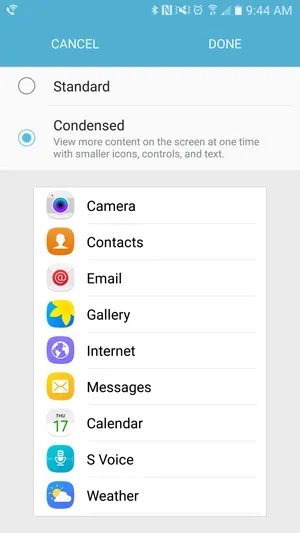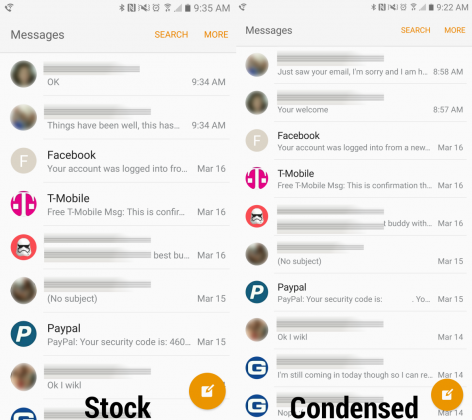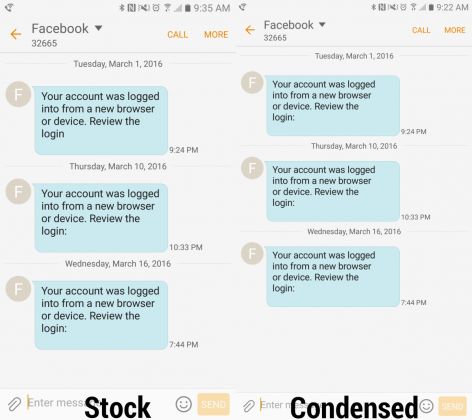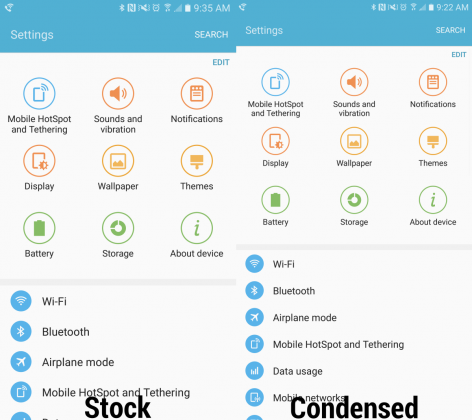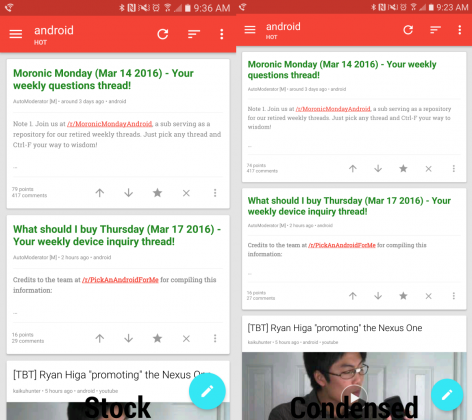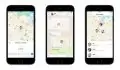It’s always super exciting to find hidden features of Android, and one of the latest is in fact related to a hidden DPI scaling setting available on Samsung’s TouchWiz interface. It looks like you can enable the hidden ‘Condensed’ display mode on Samsung Galaxy S7 and S7 Edge using an interesting workaround.
The option is also available for Samsung Galaxy S6, although the latter model needs to be updated to Android Marshmallow for this to work. The trick was discovered by an XDA-Developer member and here’s what it’s all about.
While many of the latest smartphones running Android have screens with high resolutions it seems the UI doesn’t adjust itself to allow for more content on the display. A feature known as DPI scaling makes it possible, as Android device manufacturers use it to scale up various interface elements to provide consistency across a large number of resolutions and display sizes.
Most people have no need to scale down interface elements, enthusiasts, and advanced users, in general, might find this option extremely useful. For owners of the latest Samsung Galaxy S7 and S7 Edge handsets, it seems this is now possible, and, more importantly, there’s no need to root the device in order to use it.
Android N’s first preview that was made public a few weeks back comes with a native function that lets you tweak the DPI scaling. As you can see, even Google has acknowledged the need for such a feature and plans to make it available in the next major update of Android.
Daniel Marchena, an XDA-Developer member was tinkering with Nova Launcher’s experimental Android-activity exploring widget when he found that TouchWiz on Samsung Galaxy S7 devices includes an activity by the name of DisplayScalingActivity related to the settings.
It appears that launching this activity provides the option to enable the hidden ‘Condensed’ display mode on Samsung Galaxy S7 which allows for more UI elements to fit on the screen.
Enable the hidden ‘Condensed’ display mode on Samsung Galaxy S7 and S6
- Since activating the Condensed display mode relies on Nova Launcher, you’ll need to install it (download link below), unless you already have it, of course.
Download Nova Launcher (Google Play)
Note: You can return to your old launcher after you activate the Condensed mode.
- Open Nova Launcher (you don’t have to set it as the default launcher) and head over to its home screen.
- Press and hold the display on a blank area and select ‘Widgets‘.
- Locate the ‘Activities‘ widget then drag and drop it on a home screen.
- There, find the ‘Settings‘ folder and select .DisplayScalingActivity. This will create a new icon on the home screen.
- Tap it and select the ‘Condensed‘ display mode.
- Restart the device and the phone’s interface will then have smaller interface elements.
- After the ‘Condensed’ display mode has been activated, you can return to your default launcher.
In all fairness, the difference between the regular and the Condensed display mode is minor. However, this doesn’t mean you won’t like the change. Here are a few photos highlighting the difference between stock and Condensed mode:
Follow us on Facebook, Twitter and Google+ to stay up to date with the latest apps, games, guides and everything Android, iOS and Windows Phone.