Changing default apps is one of Android’s essential functions, and while older versions of the OS offer this possibility, Android Marshmallow has certainly streamlined the process.
There’s no more need to navigate through your phone’s Settings to clear the current default and then return to the homescreen to choose a new default app. Android 6.0 lets you do this with far fewer taps. Here’s how it works.
Open your Settings app, select Apps from the menu and then tap on the cog icon found in the upper right corner of the screen. Now tap on Default apps.
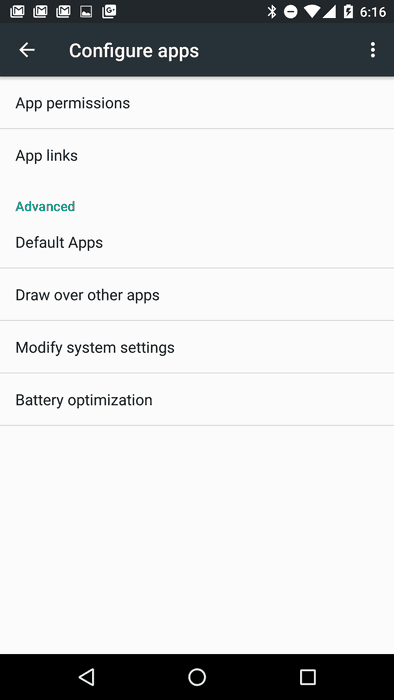
This is the place where you can set all your default apps for various functions: web browser, phone, assistant and SMS.
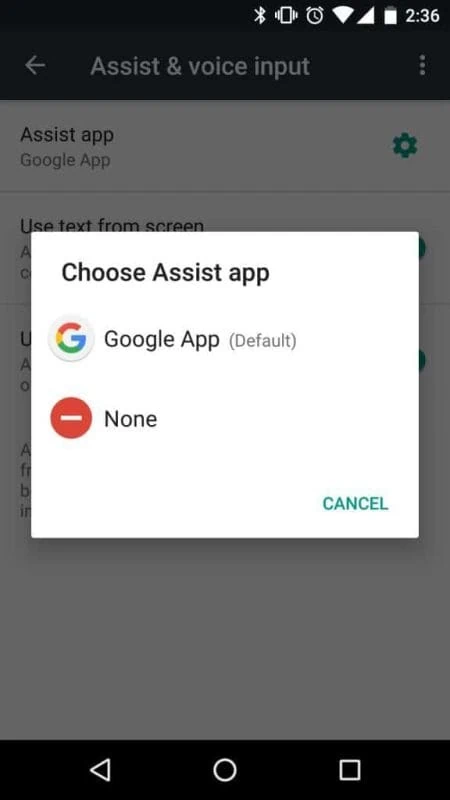
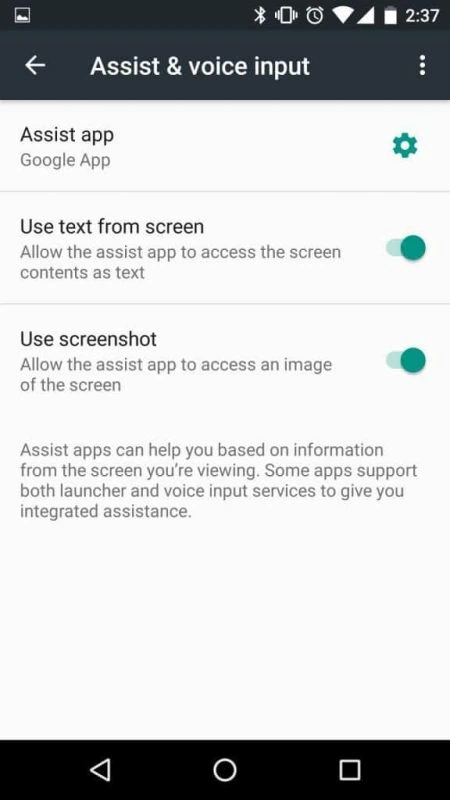
If you tap on Assist & voice input, you’ll get a bunch of options among which the possibility to change the default assistant for your device.
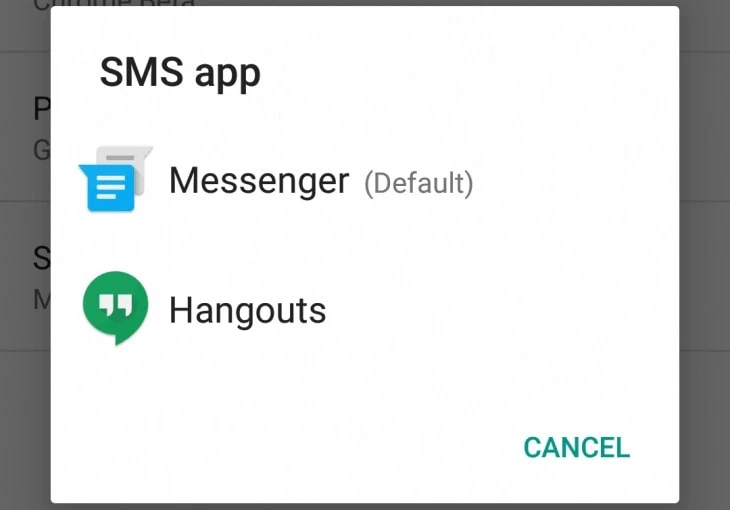
For the rest of the defaults, after you choose one, you can directly change the primary app used for that specific function. We opened the SMS app option and as soon as we did a window popped up presenting us the currently installed apps with SMS capabilities that we could use as a default. The same goes for browser and phone app defaults.
While this new way of setting default apps is a bit faster, we’d still like to see a more generous ‘Default apps’ menu, with more types of apps – for example, email, calendar, camera…etc. – so we can change them all from the same place.














